With the Traversa My Ride K12 mobile app, parents and students can conveniently access their bus stop location, route, and pick-up time. One parent or guardian sets up the original account and has the ability to share it with others, making the process even more convenient.
Traversa Ride K12- Phone App – Parent Access
1. Download the Traversa My RideK12 App from your App Store
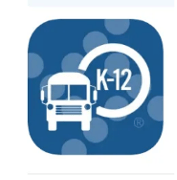
2. Open the My Ride K-12.
3. Select Allow for the app to send you notifications
4. At the following screen, you can either click on login or sign up. If you already have a Ride 360 username and password, you can log in with those credentials, and no further action is necessary. If not, click sign up to continue with your registration.
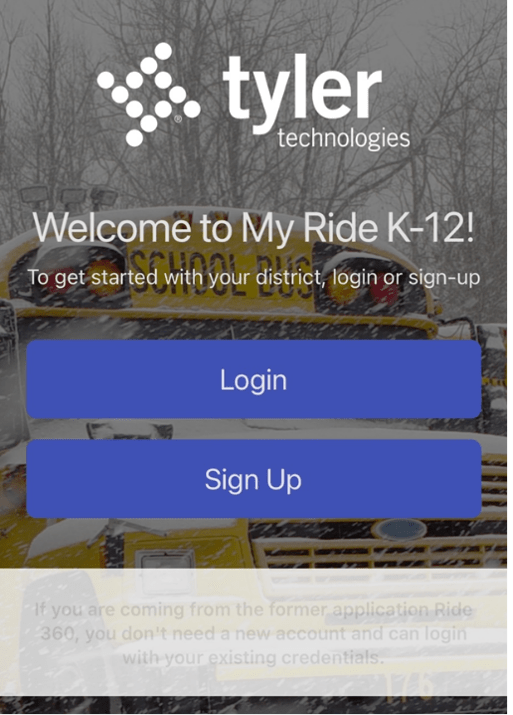
5. Find your School District:
![]() Hall County School District
Hall County School District
6. Click on NEXT. A verification code will be sent to the email you signed up with
7. At the Next Screen, click on Add student
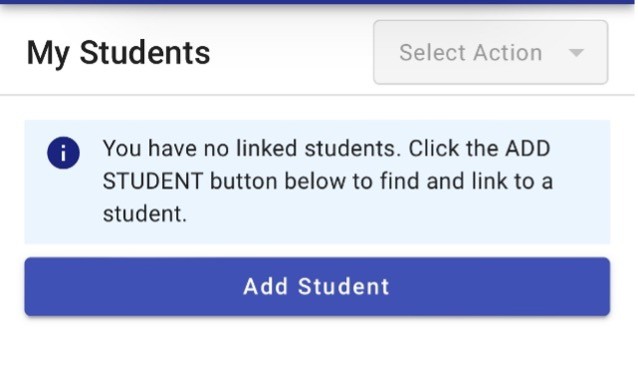
8. Enter Student’s ID
9. Enter the Student’s Date of birth; once done you will have the choice to add another student or go back to the student information
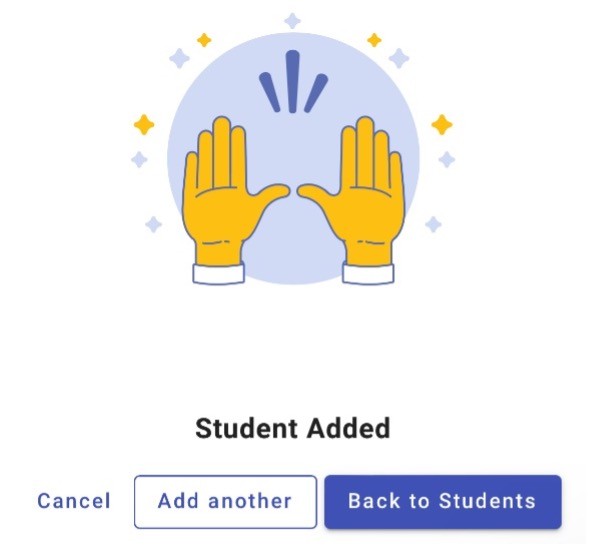
If you click on first tab, you can share your student information with another user
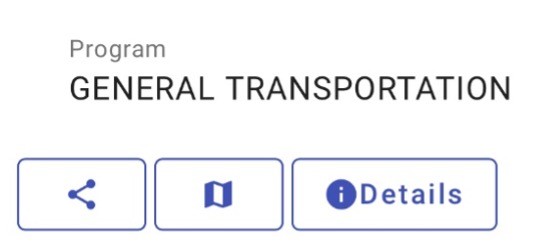
If you click on the middle tab, you will be able to see the route information and bus location
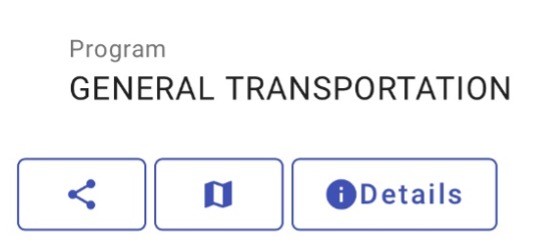
If you click on the third tab, this tab will display your child’s student information
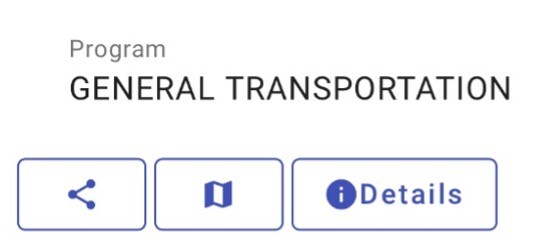
If you need any further assistance you can always email us at bushelp@hallco.org or call us at 7702870942 x2
NOTE: You must stay logged into the App to Receive Push Notifications
Con la aplicación móvil Traversa My Ride K12, padres y estudiantes pueden acceder convenientemente a su parada de autobús, ruta y hora de recogida. Un padre o tutor crea la cuenta original y tiene la capacidad de compartirla con otros, lo que hace que el proceso sea aún más conveniente.
Traversa My Ride K12 – Aplicación telefónica – Acceso parental
1. Descargue la aplicación Traversa My RideK12 de su App Store
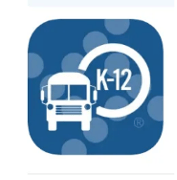
2. Abra la applicacion My Ride K-12.
3. Seleccione Permitir que la aplicación le envíe notificaciones
4. En la siguiente pantalla, puede hacer clic en el inicio de sesión (Login) o registrarse. Si ya tiene un nombre de usuario y contraseña de Ride 360, puede iniciar sesión con esas credenciales, y no es necesaria ninguna acción adicional. Si no, haga clic en Registro para continuar con su registro.
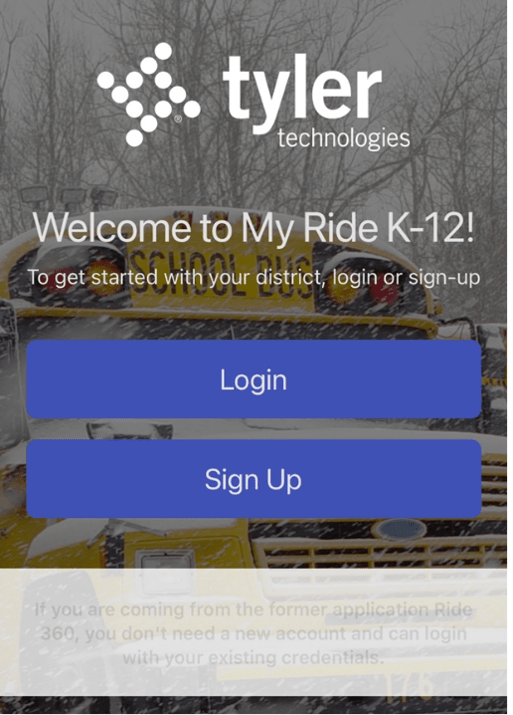
5. Encuentra tu distrito escolar: Hall County School District
 Hall County School District
Hall County School District
6. Haga clic en Siguiente. Se le enviará un código de verificación al correo electrónico con el que se haya suscrito
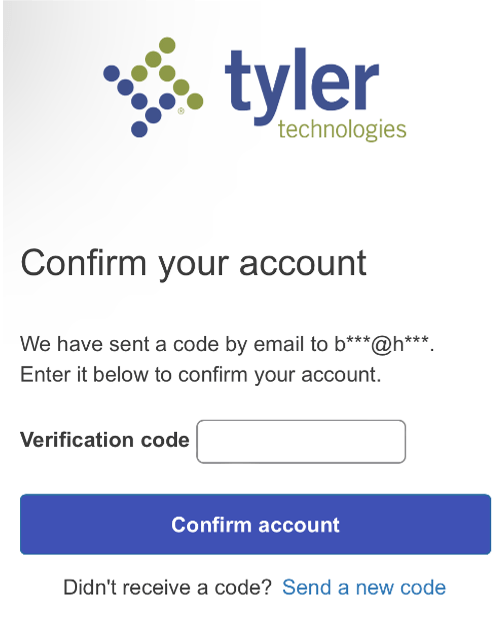
7. En la pantalla siguiente, haga clic en Añadir estudiante (ADD STUDENT)
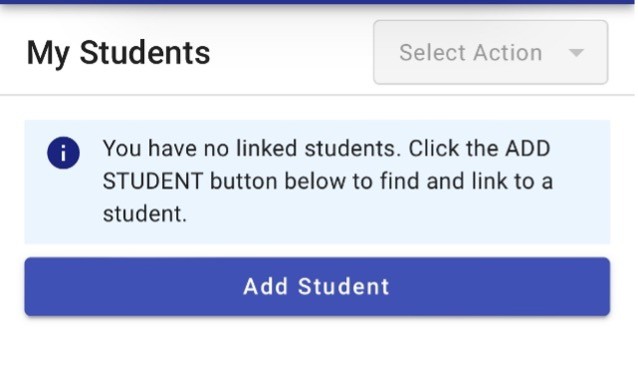
8. Introduzca el numero de su estudiante
9. Introduzca la fecha de nacimiento del estudiante; una vez terminado, tendrá la opción de añadir otro estudiante o volver a la información de los estudiantes
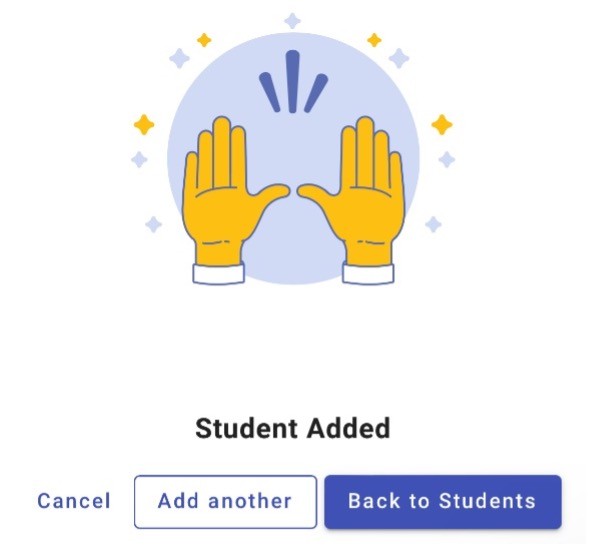
Si hace clic en esta pestaña, puede compartir su información de estudiante con otro usuario
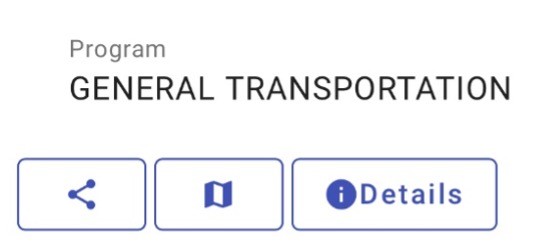
Si hace clic en la pestaña central, podrá ver la información de la ruta y la ubicación del autobús
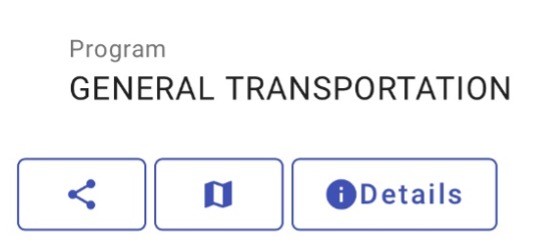
Si hace clic en la tercera pestaña, esta pestaña mostrará la información del estudiante de su hijo
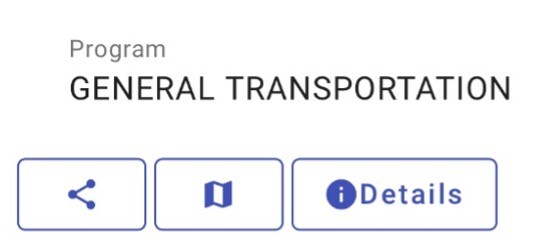
Si necesita más asistencia siempre puede enviarnos un correo electrónico a bushelp@hallco.org o llamarnos al 7702870942 x2
NOTA: Debe permanecer conectado a la aplicación para recibir notificaciones push

